One of the most annoying features of Lenovo laptops is the on-screen Caps Lock and Num Lock indicator that looks like this:
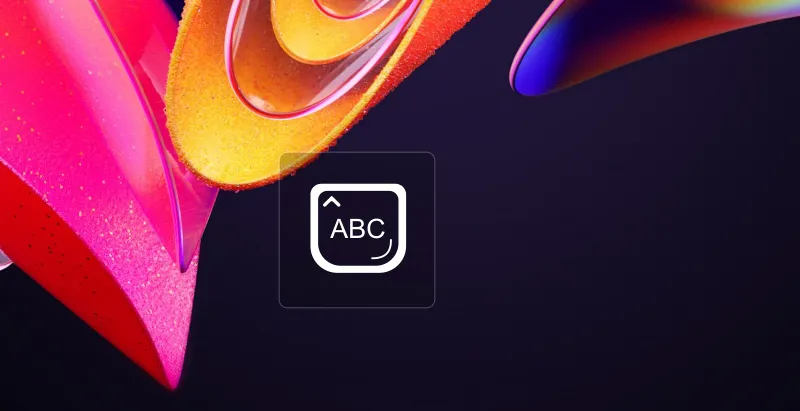
It distracts from our writing and needs to go!
The Lenovo Caps Lock Indicator is Supposed to be a “Feature”
Unfortunately, none of the official suggestions work, like toggling the Windows setting, disabling it via Task Manager, or even uninstalling Lenovo Hotkeys, since that has its own problems. Even talking to customer service doesn’t work since they consider it a “feature” of Lenovo laptops. But here’s a solution to get rid of that annoying display once and for all!
1: Open the “Services” Dialogue in Windows
Press your Windows key and search for “Services”. This will show the Services app as seen here:
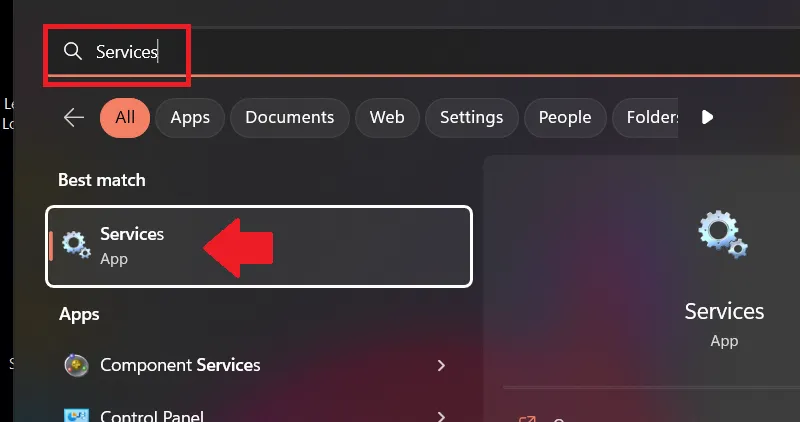
You’ll get a list of all the Windows services.
2: Find the “Lenovo Fn and function keys service”
Scroll down to “L” until you find the “Lenovo Fn and function keys service”. Right-click this and select “Properties” as shown here:
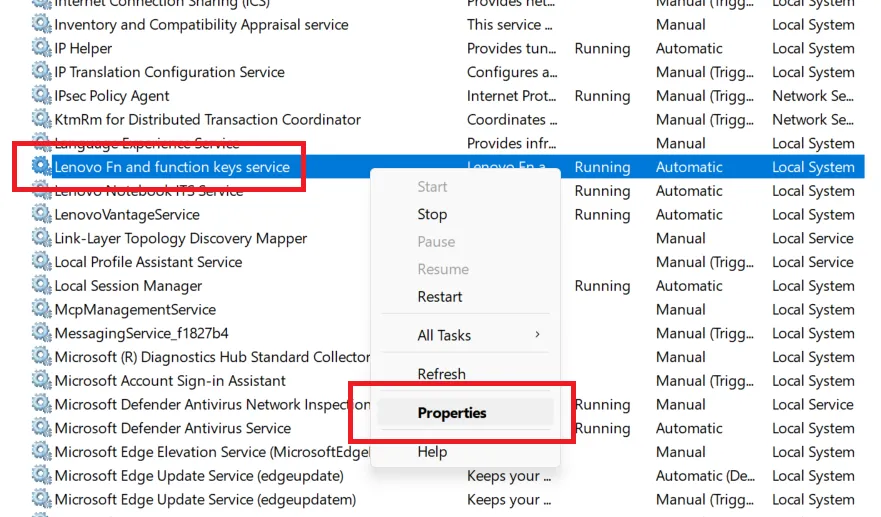
From here, we’ll banish the Lenovo on-screen caps lock indicator for life.
3: Stop and Disable the Lenovo On-Screen Caps Lock Indicator
In the resulting dialogue box, in the drop-down box labeled “Startup type”, change the option to “Disabled”, and in the “Service status” section below that, click “Stop” as shown here:
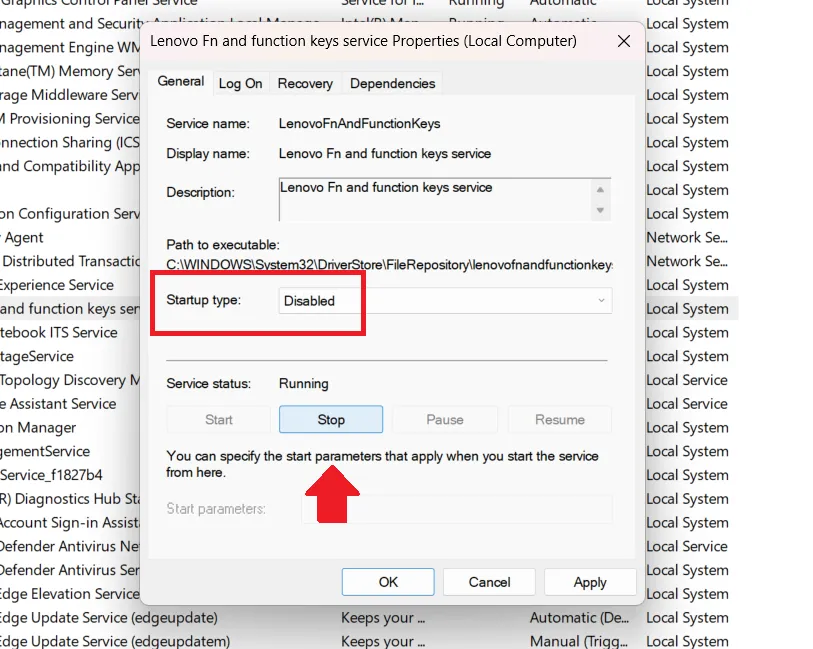
You’ll get a short progress bar as the system shuts it down. Then, for good measure, click “Apply” and you’re done. Not only have you gotten rid of the on-screen caps lock display, but it won’t even start again when you reboot your computer.

not working on Lenovo ideapad5
Nope, I tried this, and I still get the SUPER-ANNOYING pop up. The number of web pages dedicated to getting rid of this is astounding, and none of them seem to work. The Lenovo designers need to wake up and help their paying customers.
MEGA!
This works perfectly, I was playing minecraft and when i chat and need to use the caps lock it would bug the living hell out of my screen
I keep finding new ways to turn it off, and a few weeks later Lenovo has found new ways to turn it back on again. EVERYONE on the net HATES this feature, why did they make it in the first place, and why then make it so hard to turn off? This worked perfectly for me. But previously, I had done this, and it was gone at least for three months: Uninstall Lenovo Hotkeys Utility through the usual “uninstall” that comes with windows, like for any app. Then, go to System Configuration (Ctrl+R, type “sysconfig”). Go to the “services” tab. Unclick the boxes that say:
Lenovo Fn and function keys service
Lenovo vantage service
Lenovo notebook ITS service
Let’s see how many more ways Lenovo gets this abominable feature up and running again in the future!… Worse than a virus.
Worked for Lenovo Yoga 7 Laptop. Thank you! It was driving me nuts!
Sorry that does not work & i agree with an earlier comment about why was it introduced